How to Enable Hidden Features in Google Chrome
Posted in Web on Sep 20, 2015 by Umar Ahmed

Even if you are a regular Google Chrome user, you might not know that there are some hidden features of Chrome that you can enable. In this tutorial, I am going to show you how to activate these hidden features.
Disclaimer
WARNING These experimental features may change, break, or disappear at any time. We make absolutely no guarantees about what may happen if you turn one of these experiments on, and your browser may even spontaneously combust. Jokes aside, your browser may delete all your data, or your security and privacy could be compromised in unexpected ways. Any experiments you enable will be enabled for all users of this browser. Please proceed with caution…
Those are not my words. That is the message that Google issues with regards to enabling/disabling these experimental features. BE WARNED, THIS TUTORIAL IS NOT FOR THE FAINT OF HEART!
Okay, Let's Begin
All you have to do to access the experimental features within Chrome is to type this URL into the address bar of your browser:
chrome://flagsWhen you hit Enter on your keyboard, you will be greeted with a page that looks something like the image below, which will display the disclaimer I quoted before.
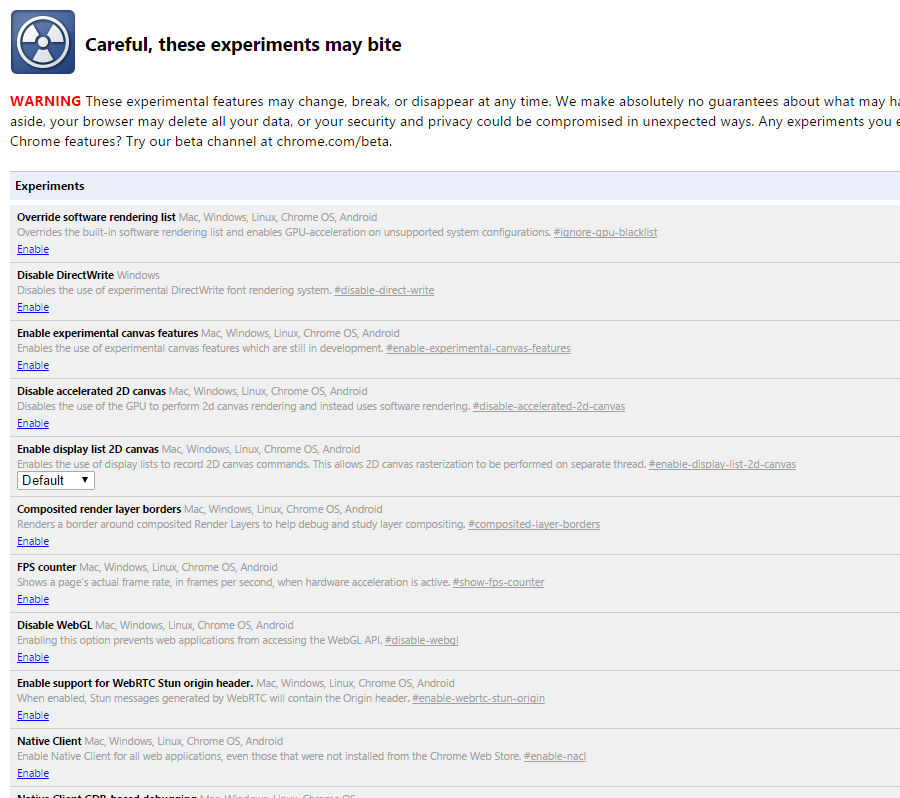
The page you are presented with will contain a huge list of experiments that you can enable, disable, and tweak. I would recommend that you take your time to go through each experiment and read each description before enabling a feature. Also, don't enable multiple experiments at the same time unless you are absolutely sure that they won't cause any problems. Some experiments I recommend you check out are:
- Smooth Scrolling
- Overlay Scrollbars
- Enable material UI for PDF
- Enable Download Resumption
Note: I am using v.45.0.2454.93 m of Chrome, so you may not see the exact same features available
HELP! I Broke Chrome!
Depending on how badly you "broke" Chrome, there are a number of ways to get Chrome back in working order. If you are still able to open Chrome and just want to revert the changes you made, you can find a button labeled "Reset all to default" in the the top right of the chrome://flags page.
HELP!!! I Really Messed Things Up!
If Chrome won't start anymore when you double-click on it, or if it displays error messsages and then crashes, then you might still be able to start chrome and reset the experiments back to their default state. Follow these steps:
- Close all instances of Google Chrome. Depending on the platform you are using, this can be as simple as opening the Task Manager and killing all processes related to Google Chrome.
- Launch Google Chrome from the Command Line with the argument
--no-experiments - Navigate to the
chrome://flagspage and disable any experiments you think are causing the problem. Or, click the "Reset all to default button". - Restart Google Chrome
If none of these solutions work, just search on Google for the issue you are having in another browser—preferably not Internet Explorer if you can help it ;) .
Wrappin' Up
So hopefully by reading this article you have been able to improve the way you use your browser. At the very least you have seen what features Google has planned for future releases of Chrome. If you really love to live life on the bleeding edge, why not download Chrome Beta for access the latest features that are hot off the build computers. Happy tinkering!